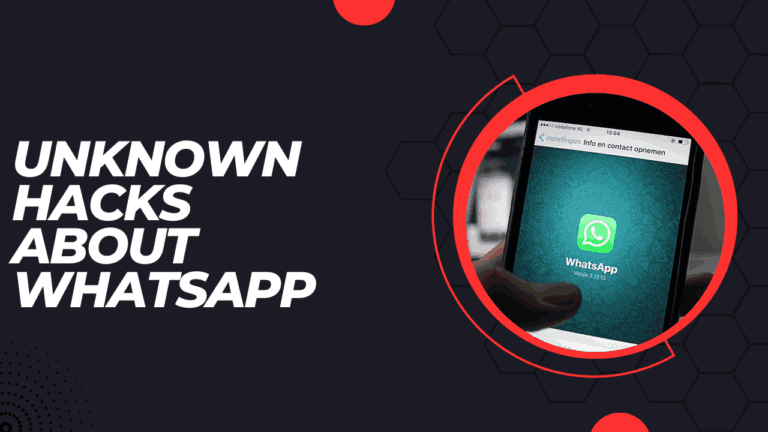Introduction:
WhatsApp, the popular messaging app, has become an integral part of our daily lives. With over 2 billion active users worldwide, it is undoubtedly one of the most widely used communication platforms. While most people are familiar with its basic features, there are several lesser-known hacks and hidden features that can enhance your WhatsApp experience. In this article, we delve into the unknown hacks about WhatsApp that will take your messaging game to the next level.
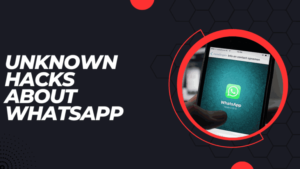
1. Format Your Text:
Did you know that you can format your text in WhatsApp to add emphasis to your messages? By using simple symbols, you can make your text bold, italicized, or even strikethrough. To bold a word or phrase, enclose it between asterisks (*) like this. Similarly, for italics, use underscores (_) like this, and for strikethrough, use tildes (~) like this. Impress your friends with creatively formatted messages.
2. Disable Read Receipts:
WhatsApp’s blue ticks can sometimes put you in a tricky situation, especially when you want to avoid acknowledging a message. Luckily, there’s a hack to disable read receipts. On both iOS and Android, you can turn off read receipts by navigating to the “Settings” menu, then “Account,” “Privacy,” and finally disabling the “Read Receipts” option. Keep in mind that disabling this feature will also prevent you from seeing when others have read your messages.
3. Pin Important Chats:
If you have frequent conversations with certain contacts or groups, you can pin them to the top of your chat list for quick access. Simply long-press on the chat you want to pin, and select the “Pin” option that appears. You can pin up to three chats, and they will remain at the top of your list regardless of new messages.
4. Create Shortcuts for Specific Chats:
Tired of scrolling through your long chat list to find a specific contact? WhatsApp allows you to create shortcuts directly on your home screen for individual chats. On Android, long-press on a chat, select the three-dot menu, and choose “Add chat shortcut.” iOS users can also achieve this by tapping on the chat, selecting the contact name at the top, and then tapping “Add to Home Screen.” This way, you can quickly access your most important chats without opening the app.
5. Format Your Messages with Monospace Font:
Another exciting feature of WhatsApp is the ability to send messages in a monospace font. By adding three backticks (“`) before and after your text, you can change the font to a monospace style. This is particularly useful when sharing code snippets, ASCII art, or when you want to stand out with a unique visual style.
6. Hide Your Profile Picture:
If you’re concerned about privacy and want to limit who can see your profile picture, WhatsApp offers an option to hide it from certain contacts. Within the “Settings” menu, navigate to “Account,” “Privacy,” and then “Profile Photo.” Here, you can choose to make your profile picture visible to everyone, your contacts only, or select specific contacts who can see it.
Conclusion:
WhatsApp is a powerful messaging app with numerous hidden features and hacks that can make your messaging experience more personalized and convenient. From formatting your text to hiding your profile picture, these lesser-known hacks empower you to customize your WhatsApp usage. So go ahead, explore these unknown tricks, and elevate your WhatsApp game to new heights!
Certainly! Here are some additional tips to enhance your WhatsApp experience:
1. Mark Important Messages: If there’s a particular message you want to quickly find later, you can mark it as a favorite. Simply long-press the message, tap the star icon that appears at the top of the screen, and it will be saved in the “Starred Messages” section for easy access.
2. Customize Notification Sounds: You can set custom notification sounds for individual contacts or groups, allowing you to distinguish important messages without even looking at your phone. Open a chat, tap the contact or group name at the top, select “Custom Notifications,” and choose your desired sound.
3. Reply to Specific Messages: When you’re in a group chat or a busy conversation, replying to a specific message helps keep the conversation organized. On both iOS and Android, long-press the message you want to reply to and select the reply button (an arrow on Android, or the “Reply” option on iOS). This will quote the original message and allow you to respond directly to it.
4. Broadcast Lists for Mass Messaging: Instead of sending the same message to multiple contacts individually, use the Broadcast Lists feature. It enables you to send a message to multiple recipients simultaneously, while each recipient receives it as an individual message. To create a broadcast list, go to “Chats,” tap the three-dot menu, select “New Broadcast,” and choose the contacts you want to include.
5. Utilize WhatsApp Web/Desktop: WhatsApp Web and WhatsApp Desktop are convenient options when you want to use WhatsApp on your computer. They mirror your conversations from your phone, allowing you to type and respond more efficiently using a keyboard. To access WhatsApp on your computer, open web.whatsapp.com on your browser or download the WhatsApp Desktop app and scan the QR code with your phone.
6. Archive Chats: If you have chats that you want to hide from your main chat list without deleting them, you can archive them. This is useful for decluttering your chat list while still keeping the conversations accessible. Simply swipe left on a chat and tap the archive icon (a down arrow on iOS or a box with an arrow on Android). Archived chats can be found by scrolling to the top of your chat list or by using the search feature.
Remember to always prioritize your privacy and security on WhatsApp by using strong passwords, enabling two-factor authentication, and being cautious about sharing personal information or clicking on suspicious links.
With these tips and hacks, you can make the most out of WhatsApp’s features and customize your messaging experience to suit your needs. Happy WhatsApp-ing!
For more amazing tips and please visit techinfo.