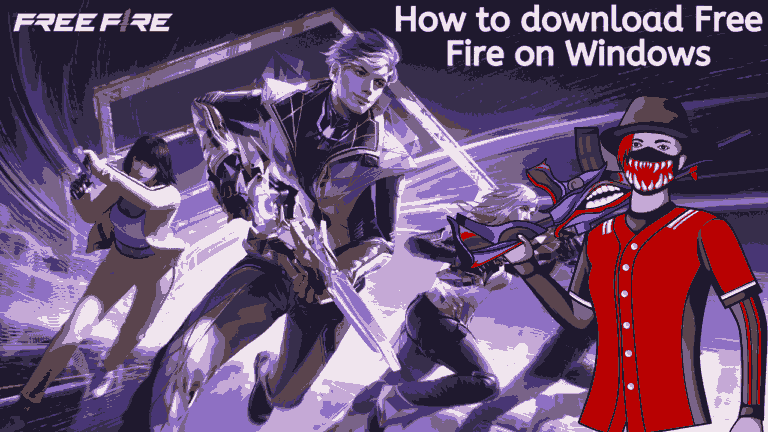How to Download Free Fire on Windows
Free Fire is a popular mobile game that has gained a huge following worldwide. While it is primarily designed for mobile devices, many players prefer to play it on their PC for a better gaming experience. If you’re interested in downloading Free Fire on your Windows computer, here’s a step-by-step guide to help you out.
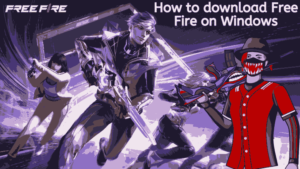
Step 1: Download an Android emulator
The first thing you need to do is download an Android emulator. An emulator is software that allows you to run Android applications on your Windows computer. There are several emulators available online, but we recommend using Bluestacks. It’s free to download and easy to use. You can download Bluestacks from their official website.
Step 2: Install Bluestacks
Once you’ve downloaded Bluestacks, install it on your computer by following the on-screen instructions. It may take a few minutes to complete the installation. Once the installation is complete, launch Bluestacks.
Step 3: Sign in to Google Play Store
After launching Bluestacks, sign in to your Google Play Store account. If you don’t have an account, create one. You’ll need to sign in to your account to download Free Fire.
Step 4: Search for Free Fire
Once you’re signed in, search for Free Fire in the search bar. You’ll see the game’s icon and description. Click on the game’s icon to open its page.
Step 5: Download Free Fire
On the game’s page, click on the “Install” button to download and install the game. The download process may take a few minutes, depending on your internet speed.
Step 6: Launch Free Fire
Once the game is installed, click on the “Open” button to launch it. You can now start playing Free Fire on your Windows computer.
Conclusion
By following these simple steps, you can easily download and play Free Fire on your Windows computer. Playing the game on a larger screen with better graphics will enhance your gaming experience and give you an edge over other players. So, what are you waiting for? Download Free Fire on your Windows computer today and start playing!
Additional Tips
. Make sure your computer meets the minimum system requirements for running Bluestacks and Free Fire.
. Update your graphics card drivers to ensure a smooth gaming experience.
. Adjust the game’s graphics settings to optimize performance on your computer.
. Use a mouse and keyboard to play the game for better control and precision.
Top 10 Best Emulators to Download Games
1. RetroArch: RetroArch is an open-source emulator that supports a wide range of platforms, including Windows, Mac, Linux, Android, and iOS. It has a user-friendly interface and supports a variety of game controllers. RetroArch also comes with a built-in library of games, making it easy to find and play your favorite classics.
2. Dolphin: Dolphin is a popular emulator for Nintendo GameCube and Wii games. It’s available for Windows, Mac, and Linux, and supports high-definition graphics and online play. Dolphin also has a user-friendly interface and supports a variety of controllers.
3. PCSX2: PCSX2 is a PlayStation 2 emulator that allows you to play PS2 games on your PC. It supports high-definition graphics and comes with a variety of plugins to enhance your gaming experience. PCSX2 is available for Windows, Mac, and Linux.
4. PPSSPP: PPSSPP is a PSP emulator that allows you to play PSP games on your PC or mobile device. It supports high-definition graphics and comes with a variety of customization options. PPSSPP is available for Windows, Mac, Linux, Android, and iOS.
5. Citra: Citra is a Nintendo 3DS emulator that allows you to play 3DS games on your PC. It supports high-definition graphics and comes with a variety of customization options. Citra is available for Windows, Mac, and Linux.
6. ePSXe: ePSXe is a PlayStation 1 emulator that allows you to play PS1 games on your PC. It supports high-definition graphics and comes with a variety of plugins to enhance your gaming experience. ePSXe is available for Windows, Mac, and Linux.
7. MAME: MAME is an arcade emulator that allows you to play classic arcade games on your PC. It supports a wide range of games and comes with a variety of customization options. MAME is available for Windows, Mac, and Linux.
8. DeSmuME: DeSmuME is a Nintendo DS emulator that allows you to play DS games on your PC. It supports high-definition graphics and comes with a variety of customization options. DeSmuME is available for Windows, Mac, and Linux.
9. Cemu: Cemu is a Wii U emulator that allows you to play Wii U games on your PC. It supports high-definition graphics and comes with a variety of customization options. Cemu is available for Windows.
10. RPCS3: RPCS3 is a PlayStation 3 emulator that allows you to play PS3 games on your PC. It supports high-definition graphics and comes with a variety of customization options. RPCS3 is available for Windows and Linux.
If you like this article share this as much as you can and visit techinfo for more updates.