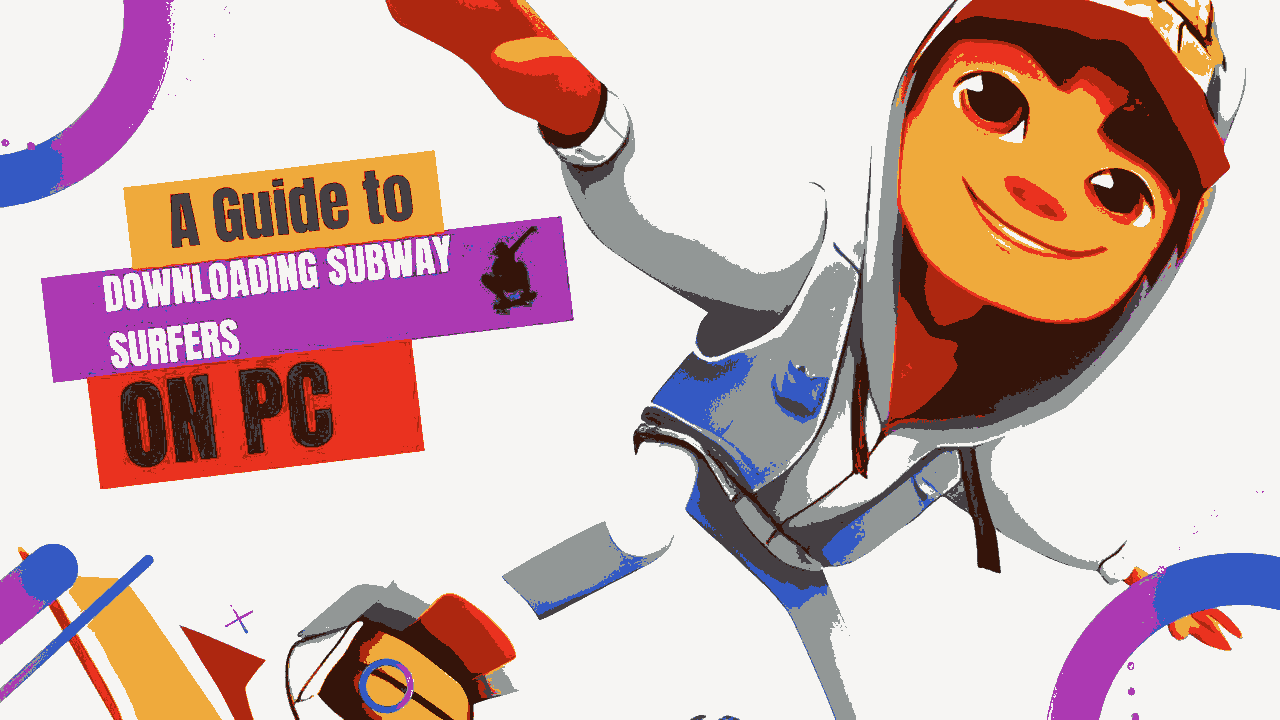Introduction
In the bustling realm of mobile gaming, few titles have captured the imagination of players quite like Subway Surfers. With its high-speed action, colorful visuals, and addictive gameplay, the game has become a global sensation. While primarily designed for smartphones and tablets, the desire to experience Subway Surfers on a larger screen has prompted many enthusiasts to explore the possibility of playing it on their PCs. This guide delves into the intricacies of downloading and enjoying Subway Surfers on your PC, allowing you to traverse the virtual subway tracks with ease.
Setting the Stage: Emulating the Android Environment
The transition from mobile to PC gameplay involves creating an environment that can support Android apps on your computer. To accomplish this, you’ll need an Android emulator, software that emulates an Android device on your PC. BlueStacks, a trusted emulator known for its user-friendly interface and smooth performance, is our tool of choice for this endeavor.
1. Download BlueStacks: Navigate to the official BlueStacks website (www.bluestacks.com) and locate the “Download BlueStacks” option. Retrieve the installer and securely store it on your computer for future use.
2. Installation Wizard: Run the installer file and follow the on-screen instructions to install BlueStacks on your PC. This process may take a few minutes.
3. Initial Configuration: Once installed, launch BlueStacks and initiate the setup process. Sign in with your Google account to gain access to the Google Play Store and its expansive app library.
Embarking on the Subway Surfers Odyssey
With BlueStacks now at your disposal, the time has come to embark on your Subway Surfers journey. Here’s how to get the game up and running on your PC:
1. Access the Play Store: Upon launching BlueStacks, you’ll find the Google Play Store icon on the home screen. Click on it to access the store.
2. The Quest for Subway Surfers: In the Play Store’s search bar, type “Subway Surfers” and press Enter. The official Subway Surfers game should appear in the search results.
3. Sealing the Deal: Click on the Subway Surfers icon to view its details. Hit the “Install” button, and BlueStacks will initiate the download and installation process within its virtual Android environment.
4. On the Virtual Tracks: Once the installation is complete, you can either click “Open” from the Play Store page or locate the Subway Surfers icon on BlueStacks’ home screen. Give it a click to launch the game and dive into the endless running frenzy.
Mastering the Art of Control
As you prepare to navigate the vivid landscapes of Subway Surfers, it’s essential to ensure your controls are tailored to your preferences. BlueStacks offers customizable controls, granting you the freedom to map keyboard keys to specific in-game actions:
1. Control Customization: Within the game, locate the keyboard icon situated at the lower right corner of the BlueStacks window.
2. Mapping Magic: Clicking the keyboard icon opens an overlay that enables you to assign keyboard keys to various actions, such as jumping, sliding, and directional movement.
3. A Personalized Touch: After configuring the controls to your liking, remember to save your settings. With your custom control scheme in place, you’re now ready to chase high scores with precision.
Conclusion
The fusion of mobile gaming’s charm with the grandeur of the PC screen is made possible through the use of Android emulators like BlueStacks. By following this comprehensive guide, you’ve unlocked the doors to the Subway Surfers world on your PC. Now, embark on endless adventures, outrun the inspector and his dog, and surf the rails in style—all while relishing the immersive experience of Subway Surfers on the larger canvas of your computer screen. By following this method you can easily download Subway Surfers on PC.
For more gaming articles visit techinfo.